
Have you ever wondered how those high-definition videos on your favorite streaming platforms appear crystal clear and play seamlessly, even on your smartphone? Well, it’s all thanks to the magic of video encoding software! In this digital age, where video content is king, video encoding has become the unsung hero of the digital world, ensuring that videos are not only visually stunning but also easy to stream and share.
In this epic journey through the world of video encoding software, we will take you by the hand and introduce you to the top 10 contenders in the arena. But before we dive headfirst into this thrilling battle, let’s clear some basics.
What Is Video Encoding, Anyway?
Picture this: You’ve just recorded a breathtaking video of your cat performing acrobatic stunts. However, there’s one tiny hiccup – the file size is gargantuan. Uploading it online would take ages, and your audience might lose interest before they even catch a glimpse of Kitty’s somersaults. This is where video encoding swoops in to save the day.
Video encoding is the process of compressing your video file to make it more manageable in terms of size without sacrificing too much quality. Think of it as packing a suitcase efficiently for a long journey; you want to maximize space without wrinkling your favorite outfits. In the video encoding world, your “suitcase” is the digital container (like an MP4 file), and the “outfits” are the frames that make up your video.
Now, with our compass set, let’s embark on a journey through the top 10 video encoding software options available today.
The Contenders: Who Made the Cut?
Here they are, the top 10 video encoding software solutions that have been causing waves in the digital realm. We’ve scoured the internet, read countless reviews, and crunched the numbers to bring you this star-studded lineup:
- HandBrake: The Swiss Army Knife of video encoding.
- FFmpeg: Where power and flexibility meet.
- Adobe Media Encoder: The industry standard for professionals.
- AVAide Video Converter: Simplicity at its finest.
- Pavtube Video Converter: A versatile toolkit for video enthusiasts.
- Telestream Episode: Streamlining your encoding workflow.
- XMedia Recode: A Windows-centric encoding powerhouse.
- DivX Converter: Bridging the gap between compression and quality.
- TMPGEnc Video Mastering Works: Precision encoding for the pros.
- Freemake Video Converter: Free, friendly, and feature-packed.
Each of these contenders brings something unique to the table, catering to different needs and preferences. So, grab your popcorn, because the battle of the video encoders is about to commence!
HandBrake: The Swiss Army Knife of Video Encoding
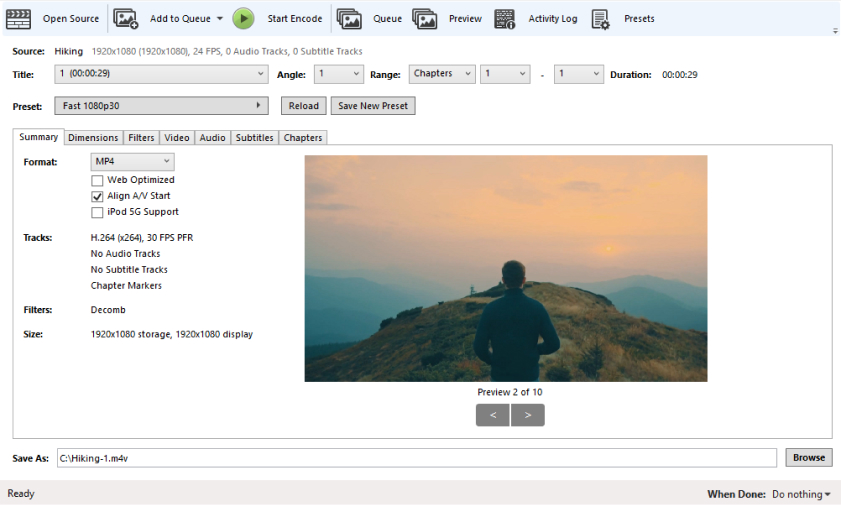
Ah, HandBrake! It’s like that trusty Swiss Army Knife you carry around, always ready to handle any video encoding task you throw its way. Whether you’re a seasoned video pro or just a casual video editor, HandBrake has something to offer.
Why Choose HandBrake?
- Open Source Brilliance: HandBrake is an open-source project, which means it’s free to use, and the community continually improves it. No hidden fees, no subscription traps – just pure, open-source brilliance.
- Intuitive Interface: Even if you’re a newbie in the world of video encoding, HandBrake’s user-friendly interface will make you feel right at home. Plus, it’s available for Windows, macOS, and Linux, making it versatile and accessible.
- Encoding Flexibility: HandBrake supports a wide range of input formats and codecs, allowing you to encode videos for various devices and platforms. It’s like having a Swiss Army Knife with an attachment for every task.
- High-Quality Output: Despite its simplicity, HandBrake offers impressive video quality after compression. Your videos will look sharp, and the file sizes will be manageable.
The Downside?
- Not for Speed Demons: If you’re in a hurry to encode a massive video library, HandBrake might not be the fastest option out there. It focuses more on quality than speed.
So, if you’re looking for a reliable, open-source video encoding tool that won’t cost you a dime, HandBrake should be on your radar.
FFmpeg: Where Power and Flexibility Meet

If HandBrake is the Swiss Army Knife, then FFmpeg is the Swiss Army Warehouse. This multimedia framework is a beast in the world of video encoding, offering unparalleled power and flexibility.
Why Choose FFmpeg?
- Ultimate Control: FFmpeg puts you in the driver’s seat. With its vast array of options and commands, you have precise control over every aspect of the encoding process. It’s like being the conductor of a symphony.
- Universal Compatibility: There’s hardly a video format or codec that FFmpeg can’t handle. It’s the go-to choice for those dealing with obscure or specialized video formats.
- Scripting Superpowers: For the tech-savvy, FFmpeg’s scripting capabilities are a dream come true. You can automate complex encoding tasks and even create your video processing pipelines.
- Cost-Effective: FFmpeg is free, which is a significant plus for those on a budget. It’s an open-source solution that delivers professional-grade results.
The Downside?
- Learning Curve: FFmpeg isn’t the most user-friendly option, especially for beginners. Its command-line interface can be intimidating, and it requires some learning to harness its full potential.
- No GUI: If you prefer a graphical user interface (GUI), you’ll need to find a third-party frontend to work with FFmpeg more comfortably.
- Resource-Hungry: Due to its power and versatility, FFmpeg can be resource-intensive. Encoding large videos may require a beefy computer.
In a world where power and flexibility are paramount, FFmpeg reigns supreme. If you’re willing to invest the time to learn its ins and outs, you’ll have a video encoding tool that can handle anything you throw at it.
Adobe Media Encoder: The Industry Standard for Professionals
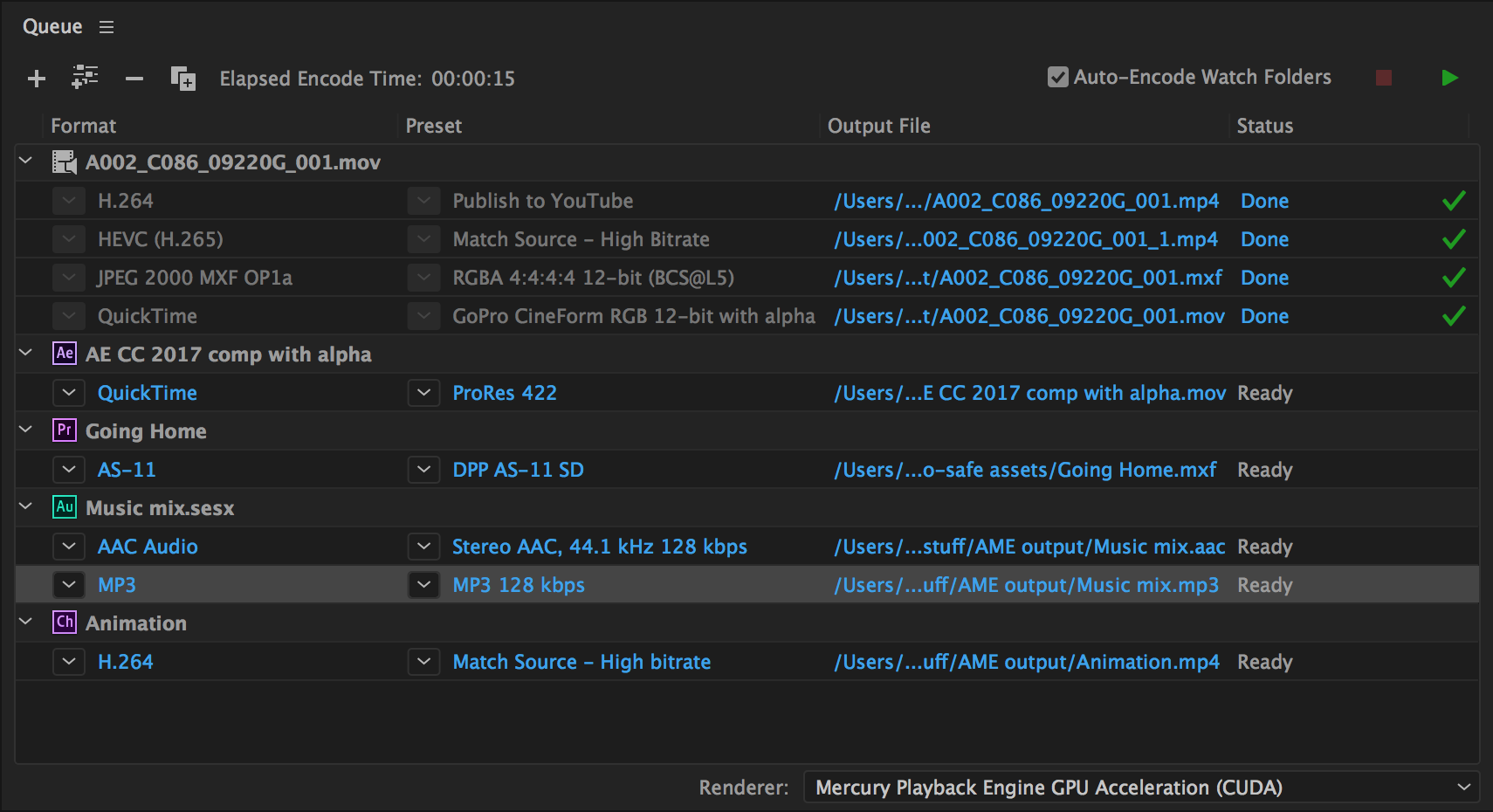
When it comes to professional video encoding, Adobe Media Encoder is the undisputed heavyweight champion. Part of the Adobe Creative Cloud suite, it’s a tool trusted by industry professionals worldwide.
Why Choose Adobe Media Encoder?
- Seamless Integration: If you’re already using Adobe’s suite of creative tools like Premiere Pro and After Effects, Adobe Media Encoder seamlessly integrates into your workflow. It’s like having a personal video encoding butler.
- Wide Format Support: This software supports a vast range of video formats and codecs, making it suitable for projects ranging from web videos to broadcast-quality content.
- Presets for Efficiency: Adobe Media Encoder comes with a collection of presets that simplify the encoding process. You can quickly select the right settings for your intended output.
- Performance Optimized: Adobe’s continuous updates ensure that Media Encoder takes full advantage of your hardware, delivering fast and efficient encoding.
The Downside?
- Subscription Model: Adobe Creative Cloud, including Media Encoder, operates on a subscription-based model. This means ongoing costs, which may not be ideal for budget-conscious users.
- Resource Demands: Like other Adobe software, Media Encoder can be resource-intensive, especially when handling large video files.
- Professional Learning Curve: While it offers immense power, Adobe Media Encoder has a steeper learning curve than some other options on our list, making it best suited for experienced video editors.
If you’re aiming for professional-quality videos and are already invested in the Adobe ecosystem, Adobe Media Encoder is a top-notch choice.
AVAide Video Converter: Simplicity at Its Finest

Now, let’s take a breather from the heavyweights and explore a more straightforward option. Enter AVAide Video Converter, your trusty sidekick for no-fuss video encoding.
Why Choose AVAide Video Converter?
- User-Friendly: As the name suggests, AVAide Video Converter is incredibly user-friendly. You don’t need a degree in video production to navigate its simple interface.
- Speedy Encoding: It may not match the sheer power of FFmpeg, but AVAide Video Converter gets the job done quickly, making it a time-saving choice for those on the go.
- Broad Compatibility: It supports a wide range of input and output formats, so you’re not limited when it comes to your encoding needs.
- Cost-Efficient: AVAide Video Converter won’t break the bank. It’s an affordable option for those who don’t need all the bells and whistles of more complex software.
The Downside?
- Limited Advanced Options: While simplicity is its strength, AVAide Video Converter may lack some of the advanced features and customization options you’ll find in more robust software.
- Not for Professionals: This software is geared more towards casual users and may not meet the demands of professional video editors.
- Windows Exclusive: AVAide Video Converter is primarily available for Windows users, leaving macOS and Linux users out in the cold.
If you prefer a straightforward and budget-friendly video encoding solution without the bells and whistles, AVAide Video Converter is a handy choice.
Pavtube Video Converter: A Versatile Toolkit for Video Enthusiasts
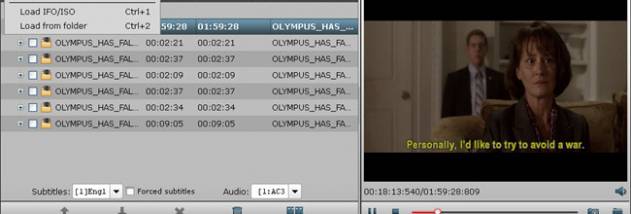
Are you an enthusiast looking for a versatile video encoding toolkit? Pavtube Video Converter might just be your dream come true.
Why Choose Pavtube Video Converter?
- All-in-One Solution: Pavtube Video Converter offers a comprehensive set of tools for video enthusiasts. It’s not just an encoder; it’s a toolkit for all your video needs.
- Supports Virtually All Formats: This software boasts impressive format support, ensuring you can convert and encode videos regardless of their source or destination format.
- Fast Conversion: Pavtube is known for its speedy conversion process, allowing you to get your videos ready for playback or sharing in no time.
- Editing Features: Basic video editing features are included, so you can trim, crop, and enhance your videos before encoding.
The Downside?
- Learning Curve: While it’s not as complex as FFmpeg, Pavtube Video Converter still has a learning curve, especially if you want to take advantage of all its features.
- Not Free: Unlike HandBrake or FFmpeg, Pavtube Video Converter isn’t free. However, it does offer a free trial so you can test its capabilities before committing.
- Windows-Centric: While there is a version for macOS, Pavtube Video Converter is primarily optimized for Windows users.
If you’re an enthusiast who needs more than just a video encoder, Pavtube Video Converter is a versatile toolkit worth exploring.
Telestream Episode: Streamlining Your Encoding Workflow
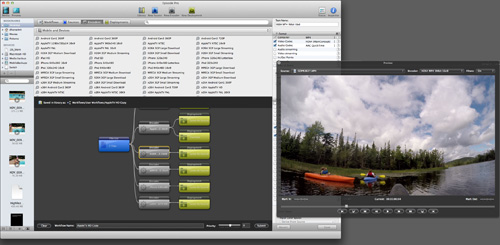
For those who need an efficient and professional video encoding workflow, Telestream Episode is a name that resonates with broadcasters and content creators.
Why Choose Telestream Episode?
- Optimized for Speed: Telestream Episode is all about speed. It’s designed to get your videos encoded and ready for distribution in the shortest time possible.
- Broadcast-Quality Encoding: If you’re in the business of broadcasting, you’ll appreciate the high-quality encoding options that Telestream Episode offers.
- Batch Processing: This software excels at batch processing, making it a go-to choice for encoding large video libraries or multiple episodes of a series.
- Robust Presets: Telestream Episode includes an array of presets tailored for various output platforms, ensuring your videos are optimized for different devices and services.
The Downside?
- Pricey: Telestream Episode comes with a hefty price tag, which might be a barrier for individual content creators or small businesses.
- Learning Curve: While it’s not as complex as some other professional solutions, there’s still a learning curve involved, especially for beginners.
- Windows-Centric: Similar to many other options, Telestream Episode is primarily designed for Windows users.
If you need a powerhouse for your video encoding workflow and are willing to invest in professional-grade software, Telestream Episode is worth the consideration.
XMedia Recode: A Windows-Centric Encoding Powerhouse
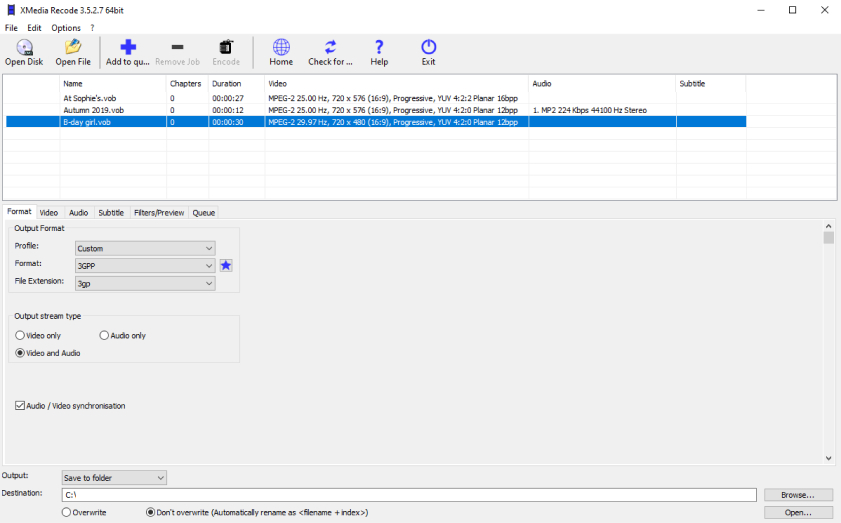
Calling all Windows users! If you’re looking for a feature-rich video encoding solution tailored to your platform, XMedia Recode might be your new best friend.
Why Choose XMedia Recode?
- Windows Integration: XMedia Recode is optimized for Windows users, taking full advantage of the platform’s capabilities for a smooth and efficient encoding experience.
- User-Friendly Interface: Despite its robust feature set, XMedia Recode maintains a user-friendly interface, making it accessible to a wide range of users.
- Format Compatibility: It supports a plethora of input and output formats, ensuring that you can encode videos for various devices and platforms.
- Batch Processing: Handling large video libraries is a breeze with XMedia Recode’s batch processing capabilities.
The Downside?
- Windows Exclusive: Unfortunately, XMedia Recode is exclusive to Windows, leaving macOS and Linux users without a seat at the table.
- Learning Curve: While it’s more user-friendly than some other options, there’s still a learning curve, especially for beginners.
- Occasional Bugs: Some users have reported occasional bugs and glitches, so it might not be the most stable option on the list.
For Windows enthusiasts seeking a powerful and Windows-optimized video encoding solution, XMedia Recode is a solid choice.
DivX Converter: Bridging the Gap Between Compression and Quality

DivX Converter has been around for quite some time, and it’s known for its ability to bridge the gap between video compression and maintaining high quality.
Why Choose DivX Converter?
- Compression with Quality: DivX Converter specializes in compressing videos without sacrificing quality. This makes it a preferred choice for those who want to save space without compromising on visuals.
- Built-in Player: It comes with a built-in player, allowing you to preview your encoded videos before finalizing the process.
- Wide Device Compatibility: DivX Converter offers presets for various devices, ensuring your videos are optimized for playback on your favorite gadgets.
- User-Friendly: The user interface is intuitive and straightforward, making it accessible to users with varying levels of expertise.
The Downside?
- Not as Versatile: While it excels in maintaining quality during compression, DivX Converter may not support as many formats and codecs as some other options.
- Windows-Centric: Like many others, DivX Converter is primarily designed for Windows users.
- Limited Editing: It lacks advanced editing features, so you might need to use another software for detailed video edits.
If you’re passionate about video quality and need a user-friendly tool that excels in video compression, DivX Converter is worth a look.
TMPGEnc Video Mastering Works: Precision Encoding for the Pros
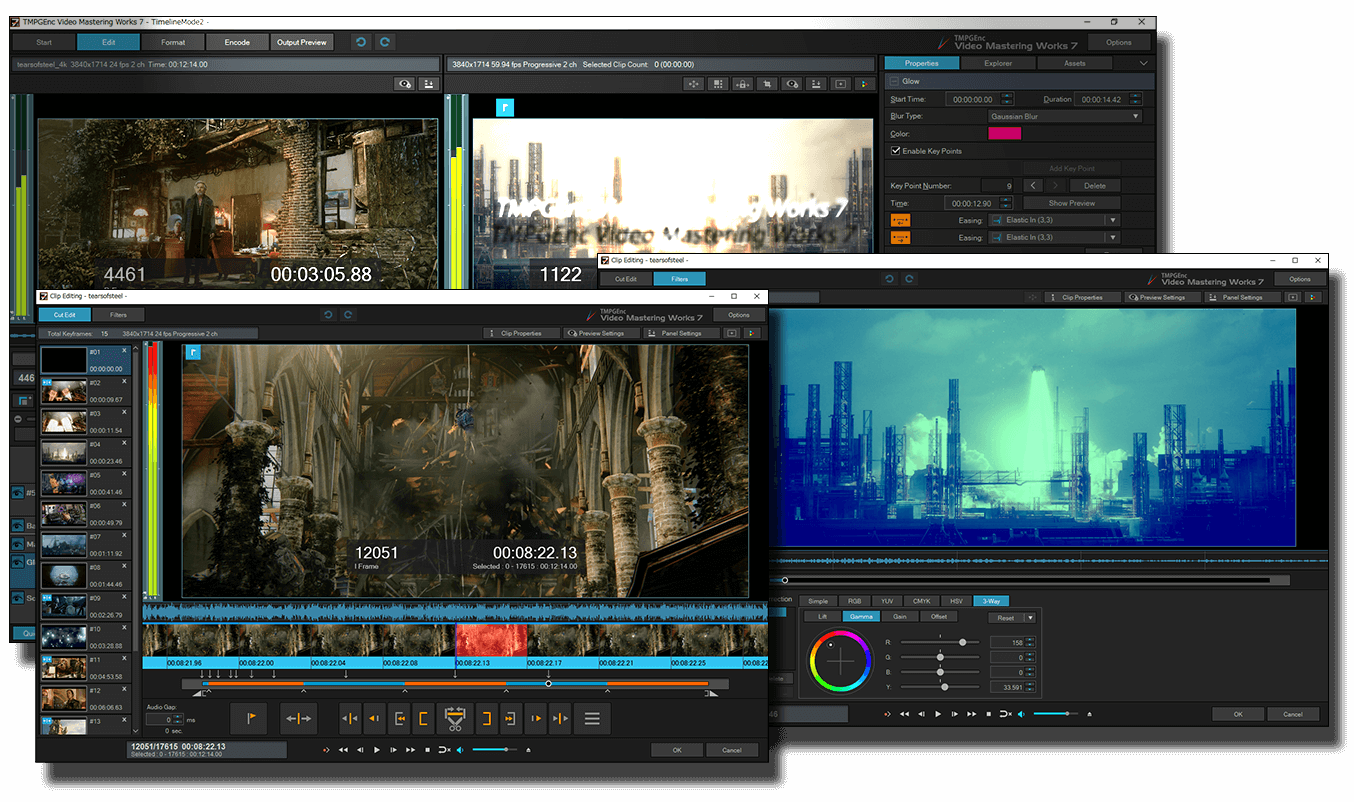
TMPGEnc Video Mastering Works caters to the needs of professionals who demand precision in their video encoding endeavors.
Why Choose TMPGEnc Video Mastering Works?
- Professional-Grade Tools: It offers a plethora of professional-grade encoding tools, making it a top choice for those in the film and broadcast industry.
- High-Quality Encoding: TMPGEnc prides itself on maintaining high video quality even during compression, ensuring that your content looks its best.
- Editing Suite: In addition to encoding, it includes a comprehensive editing suite, allowing you to fine-tune your videos before encoding.
- Batch Processing: Like the pros, TMPGEnc Video Mastering Works handles batch processing with ease.
The Downside?
- Steep Learning Curve: Due to its professional orientation, TMPGEnc Video Mastering Works has a steep learning curve. It’s not the best choice for beginners.
- Pricey: Professional tools often come with a professional price tag, and TMPGEnc Video Mastering Works is no exception.
- Windows Only: As is the case with most software on this list, it’s exclusive to Windows users.
For professional video editors who demand precision and uncompromising quality in their encoding workflow, TMPGEnc Video Mastering Works is an excellent investment.
Freemake Video Converter: Free, Friendly, and Feature-Packed

Last but not least, we have Freemake Video Converter, an impressive free video encoding solution that balances user-friendliness with a generous feature set.
Why Choose Freemake Video Converter?
- Completely Free: As the name suggests, Freemake Video Converter is entirely free to use. No hidden fees, watermarks, or time limits.
- User-Friendly: It boasts an intuitive interface that even beginners can navigate with ease.
- Feature-Rich: Despite being free, Freemake packs in a lot of features, including support for various formats and codecs, video editing tools, and even the ability to create photo slideshows and rip DVDs.
- Fast Encoding: It’s known for its speedy encoding process, making it a time-efficient choice.
The Downside?
- Windows-Centric: Like many options on this list, Freemake Video Converter primarily targets Windows users.
- Lacks Advanced Options: While it offers many features, it may not cater to the needs of advanced users who require fine-grained control over their encoding settings.
- Not for Commercial Use: Freemake Video Converter is intended for personal use only and should not be used for commercial purposes.
If you’re on a budget and need a feature-packed video encoding tool that won’t cost you a dime, Freemake Video Converter is an excellent choice.
Conclusion: The Choice Is Yours
We’ve journeyed through the realm of video encoding, exploring the top 10 contenders, each with its unique strengths and weaknesses. Whether you’re a professional seeking precision, a casual user in need of simplicity, or somewhere in between, there’s a video encoding solution on this list that’s perfect for you.
Before making your choice, consider your specific needs, budget, and level of expertise. Are you an Adobe aficionado looking for seamless integration, or a Windows user seeking a versatile tool? Maybe you’re a video enthusiast who values simplicity or a professional who demands nothing less than perfection.
Whichever path you choose, remember that video encoding software is your key to unlocking the full potential of your video content. So, dive in, experiment, and let your creativity soar as you embark on your video encoding adventure.
Frequently Asked Questions (FAQs)
1. What is video encoding, and why is it important?
Video encoding is the process of compressing video files to reduce their size while maintaining acceptable quality. It’s crucial for various reasons, including faster streaming, reduced storage space, and efficient sharing of videos on the internet.
2. Are there free video encoding options available?
Yes, there are several free video encoding options available, such as HandBrake and Freemake Video Converter. These tools offer powerful encoding capabilities without any cost.
3. Which video encoding software is best for beginners?
For beginners, user-friendly options like HandBrake and Freemake Video Converter are great choices. They have intuitive interfaces and don’t require advanced technical knowledge.
4. What is the best video encoding software for professionals?
Adobe Media Encoder and TMPGEnc Video Mastering Works are top choices for professionals due to their advanced features, high-quality encoding, and integration with professional video editing software.
5. Can I use video encoding software on macOS or Linux?
While many video encoding tools are Windows-centric, some, like HandBrake and FFmpeg, offer versions for macOS and Linux. Be sure to check the compatibility of your chosen software with your operating system.
6. Is video encoding the same as video compression?
Video encoding is a subset of video compression. Encoding involves compressing video files, while video compression encompasses various techniques for reducing file size without significant quality loss.
7. Can I edit my videos before encoding them with these software options?
Yes, many video encoding software options include basic video editing features, such as trimming, cropping, and adding effects. However, for more advanced editing, you may need dedicated video editing software.
8. Which software is the fastest for video encoding?
The speed of video encoding depends on various factors, including your computer’s hardware and the settings you choose. Generally, software like XMedia Recode and Freemake Video Converter are known for their fast encoding capabilities.
9. Are there any video encoding software options suitable for batch processing?
Yes, several options, including HandBrake, XMedia Recode, and Telestream Episode, are well-suited for batch processing, making it easier to encode large video libraries efficiently.
10. Can I use video encoding software for commercial purposes?
It’s essential to check the licensing terms of the software you choose. Some free options, like Freemake Video Converter, may have restrictions on commercial use. Professional-grade software, on the other hand, is typically suitable for commercial purposes.

Diane is a professional photographer and videographer.
All her life has been devoted to creativity. Since 2010 she began to take up photography professionally. Her main focus is weddings, family and individual photo shoots, business photos and reportage. She also shoots videos and wedding movies. Diane has all the best and necessary equipment to work in absolutely any conditions… and even shooting from the air.
If you would like to contact Diane to ask a question or book a project, click here.
